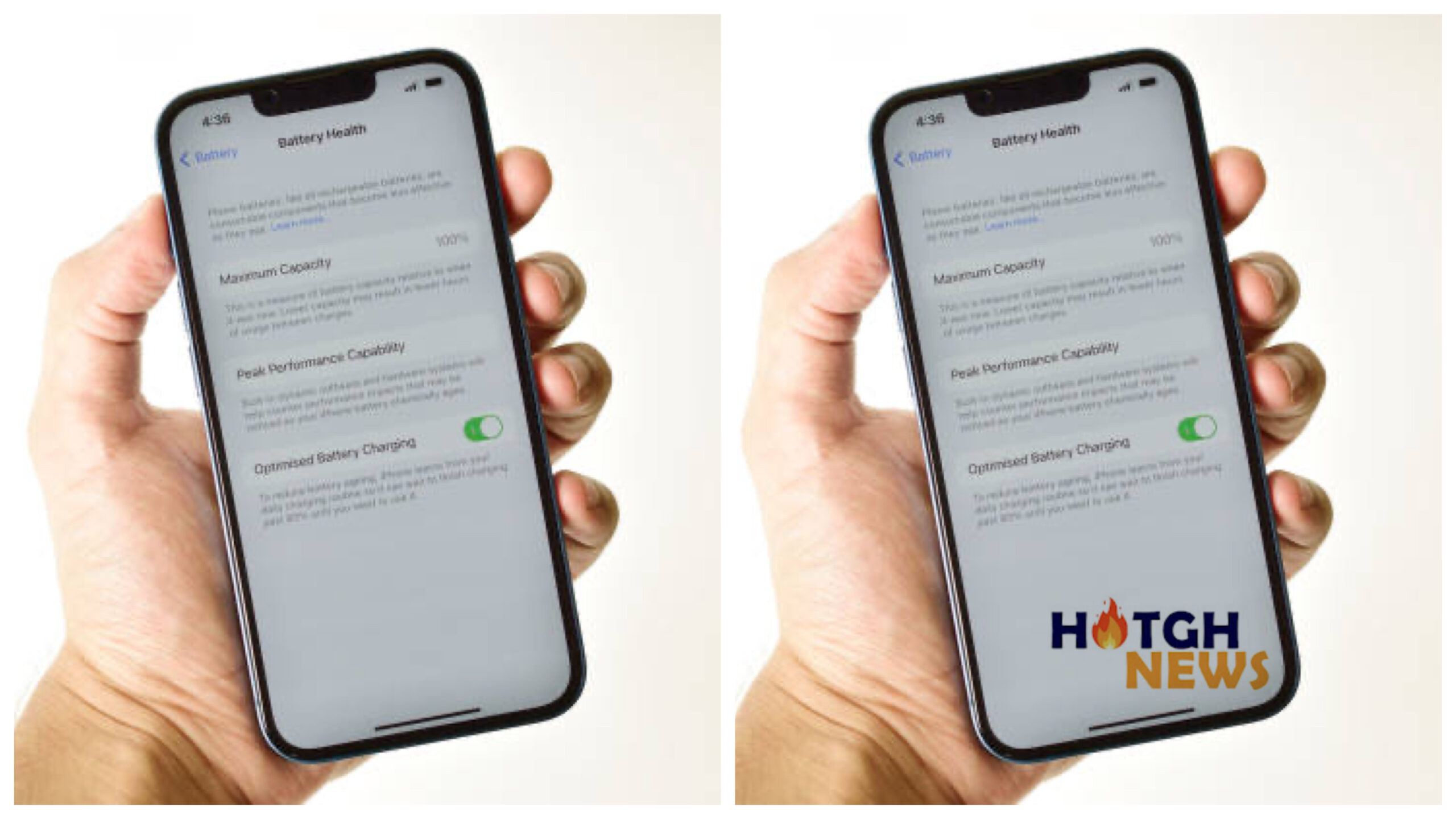Do you ever see a decrease in the battery life of your iPhone?
You are not solitary. iPhones, as well as other smartphones, are equipped with lithium-ion batteries, which are prone to deterioration as time passes.
These batteries are remarkable miniature power sources, but the continuous process of depleting and recharging them has a negative impact. That is where practicing healthy battery habits becomes important.
By properly maintaining your iPhone’s battery, you can greatly prolong its lifespan and increase the amount of time your phone stays charged. To optimize the performance of your iPhone and extend its battery life, I will provide you with a list of 10 options that you can modify.

iPhone settings that will help increase battery life
Adjusting these ten settings on your iPhone can greatly enhance its battery performance.
Enable optimized battery charging option
This built-in feature on your iPhone learns your charging routine and avoids charging beyond 80% until you need it, decreasing battery wear. You may enable this feature by heading to Settings > Battery > Battery Health & Charging.
Turn on Low Power mode on your iPhone
This decreases background activity, mail fetch, and visual effects, extending battery life when your phone need a charge. You may enable this by navigating to Settings > Battery.
Adjust Auto-Lock
Setting your phone to lock automatically after a brief period of inactivity reduces screen time, a key contributor to battery consumption. To enable Auto-Lock, select Settings > Display & Brightness > Auto-Lock.
Reduce brightness
Another approach to improve battery life is to reduce screen brightness. You may also use Auto-Brightness to make automatic changes based on the ambient light. To accomplish this, navigate to Settings > Display & Brightness.
Manage background app refresh
This functionality lets programmes refresh material in the background. Limit it to important apps or turn it off completely for huge power savings. To control background app refresh, navigate to Settings > General > Background App Refresh.
Silence notifications for unnecessary apps
Constant alerts deplete battery power and might be distracting. Disable notifications for apps that you do not use regularly.
Turn off Location Services for unnecessary apps
Some apps require location services to function properly, while others do not. Limit location access to only the programmes that genuinely require it, or even block it when not in use.
To switch location on or off, navigate to Settings > Privacy > Location Services.
Disable Wi-Fi and Bluetooth when not in use
While helpful, these functionalities continually look for connections, which drains the battery. When you are not actively utilising Wi-Fi or Bluetooth devices, turn them off.
Push and Fetch
If you don’t want to utilise Low Power Mode, you may set how frequently your email and internet accounts update manually. Go to Settings > Mail > Accounts > Fetch New Data. You can configure your primary email account(s) to “Push” so that fresh emails arrive promptly. For less critical accounts, you may schedule updates every hour or manually.
Enable Dark Mode
Finally, activating Dark Mode lowers screen power usage, particularly while watching dark material. To enable Dark Mode, navigate to Settings > Display & Brightness. Implementing these settings can dramatically enhance your iPhone’s battery life and keep it working smoothly throughout the day. Remember that a healthy battery means a longer lifespan for your gadget.